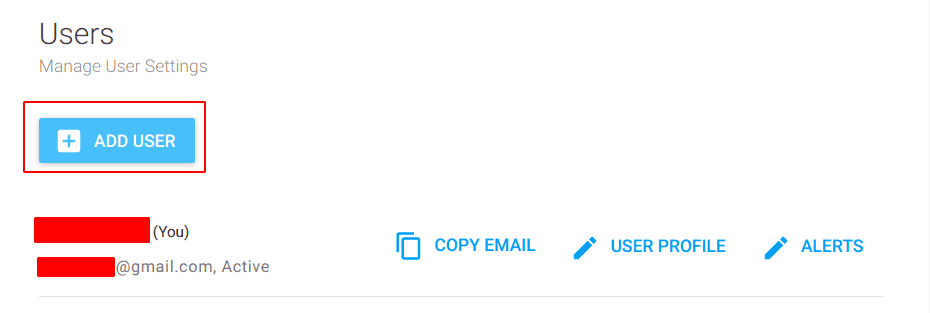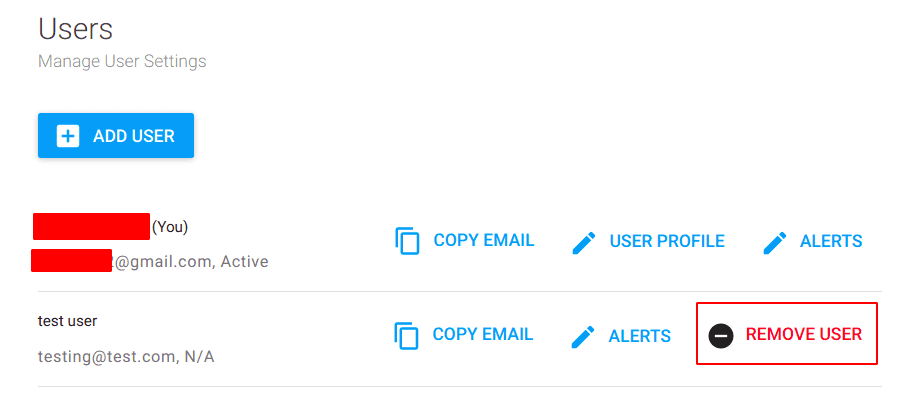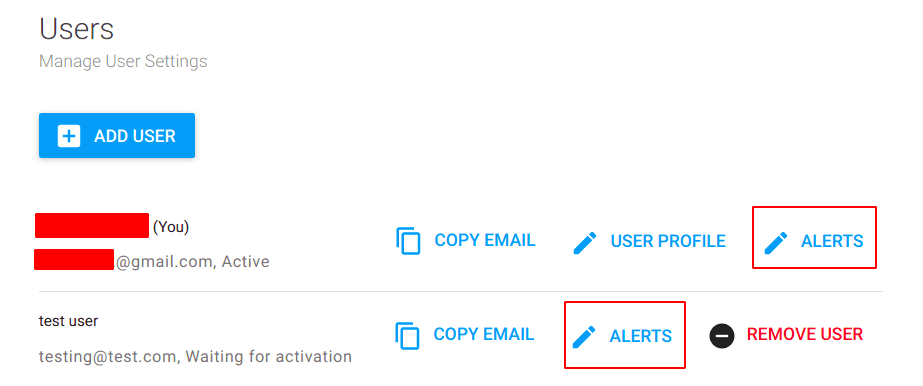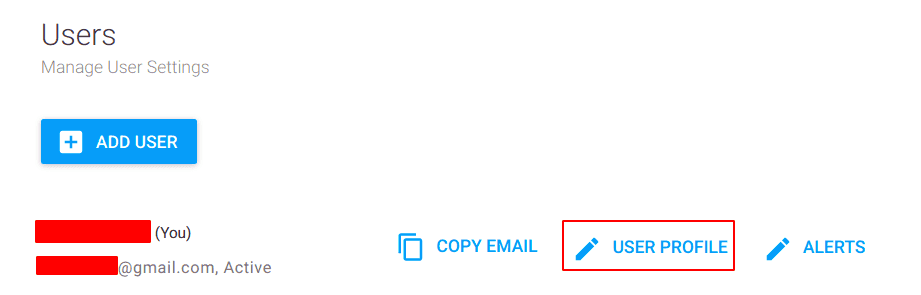User Settings
The User Settings are where you can manage users for your site.
Adding Users
To add a new User to your site, click the 'Add User' button.
This will open a dialog window, where you can enter the user's information, permissions, notification settings, and weekly schedule.
Once you're done, click 'Add User' at the bottom of the dialog box to finish adding that user.
Removing Users
You can remove users you have added by clicking the 'Remove User' button.
Editing User Alerts
You may change alert settings for users associated with your site. To do this, click the 'Alerts' button (with the pencil icon).
Clicking the 'Alerts' button will take you to that specific user's profile, where you can modify their alert subscriptions and automated email settings.
Editing your own profile
To edit your own profile, click on the 'User Profile' button (with the pencil icon).
This will take you to your Account Settings page, where you can modify your user information, language and unit settings, notifications, email/password, and two-factor authentication.